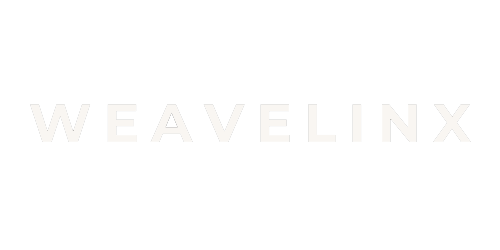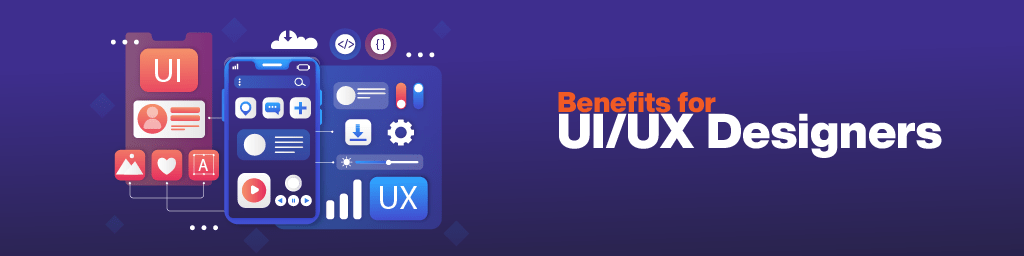
What is Figma?
Figma is a cloud-based vector design tool that enables UX and UI designers to create, collaborate on, and share their designs.
Designers using Figma can create high-fidelity prototypes and user interface designs for web, mobile, and desktop applications. Figma is also popular among product managers and developers, as it offers an easy way to share designs and collect feedback.
What is Figma Used for?
- Creating wireframes and prototypes
- Designing user interfaces
- Conducting usability testing
- Collaborating with teammates
- Sharing designs with stakeholders
Key Features of Figma
1. Layout and Design Features
Unlike the desktop based UX design tools, design and prototyping in Figma can all be done in the same file. This saves a lot of time and hassle for designers, as you don’t have to constantly switch between different software programs.
Figma also offers powerful layout features that make it easy to create responsive designs. With auto-layout, you can quickly adjust the spacing and position of elements on your canvas without having to manually adjust each object.
And with its component instances feature, you can create multiple variations of a component (e.g., buttons with different states) while only having to design one master component.
2. Prototyping Features
Figma also offers powerful prototyping features that enable you to quickly create high-fidelity prototypes. With Figma, you can add transitions, triggers, and animations to your designs with just a few clicks. You can also preview your prototypes on mobile devices using the Figma Mirror app.
3. Interaction and Animation Features
Figma also offers powerful interaction and animation features. With the Interactions panel, you can add actions to any object on your canvas. For example, you can make a button change color when it’s hovered over or make a text field expand when it’s clicked.
<br><br>
For more animation control, Figma also offers a Smart Animate feature. With Smart Animate, you can automatically generate animations between any two states. For example, you can create an animation that makes a button expand when it’s clicked. Simply select the start and end states, and Figma will do the rest! Check out the free tutorial video below.